- Save Data From Invalid Partition Table Error In Windows 7
- If System Restore Failed, How To Restore Data From Computer
- Disk Boot Failure Data Recovery Is Solved Now
- Try This To Recover Files From Unbootable Hard Drive
- Recover data from dead hard drive laptop
- Fix system crash
- Data recovery boot disk free
- Hard drive cannot boot
- System restore failed Windows 7
- Recover files after system crash
- Boot disk data recovery software
- Recover data from corrupted hard disk
- Boot disk for windows 7
- Recovery boot disk
- File recovery boot disk
- Data recovery bootable cd
- Data recovery boot
- Boot data recovery

 Boot disk data recovery software
Boot disk data recovery softwareMiniTool Power Data Recovery Boot Disk is a special tool, because it can retrieve data when the operating system is crashed and users cannot open computer as usual. This boot disk data recovery software can not only be started through CD/DVD, but also be started through USB flash drive.
The boot disk data recovery software has four recovery modes. The first module, “Undelete Recovery”, is capable of recovering the files and folders deleted from the computer. The “Damaged Partition Recovery” can retrieve data from exiting partitions even if the partition is damaged or formatted. The “Lost Partition Recovery” can retrieve data from the lost partition. The fourth module focuses on retrieving media data from digital devices, hard disk, etc.
Many data recovery utilities have the functions that MiniTool Power Data Recovery Boot Disk has, so why should users choose the boot disk? When the computer’s operating system is crashed, many tools cannot help users recover data. If users want to retrieve their data when the system is crashed, they need to use boot disk data recovery utility. Before using the tool, users need to create a Power Data Recovery Boot Disk.
How to Create the Boot Disk Data Recovery Software
The procedure of creating MiniTool Power Data Recovery Boot Disk may seem complicated to inexperienced users, but users can create it, following the tips below.
There is a small program – Bootable Media Builder, through which users can create Power Data Recovery Boot Disk.
After running the Bootable Media Builder, users will see the below interface.
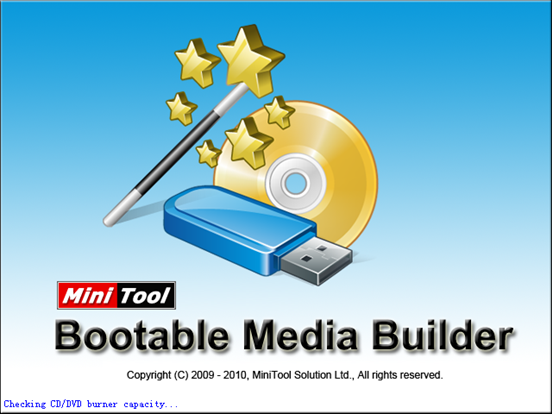
If users want to make Power Data Recovery Bootable flash drive, they need to choose “Build Boot Flash Drive” and select a suitable flash drive from the flash drive list, then click “Next” Button.
In this step, there will be a warning which tells that the selected flash drive will be formatted and all your data on this drive will be destroyed. If users are sure that the data is useless, then they can click “Yes”. Next, Bootable Media Builder will generate related boot files on this flash drive.
After it, users will be prompted to unplug this flash drive immediately, and then all the operations are finished.
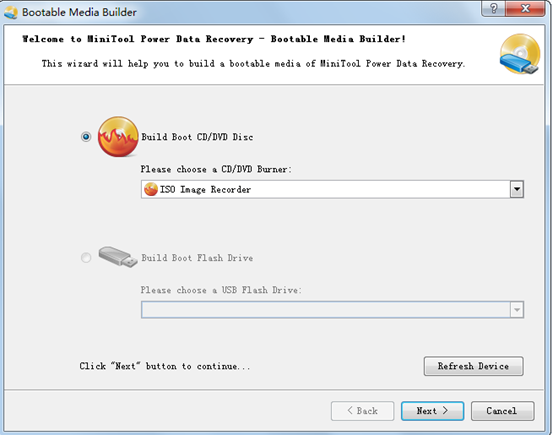
If users need to make Bootable CD/DVD, they should choose “Build Boot CD/DVD Disc” and select CD/DVD burner in the device list as the following interface appears. After this selection, users just need to operate according to the instruction.
MiniTool Power Data Recovery Boot Disk is a kind of advanced boot disk data recovery software, which can retrieve data even if the operating system is crashed. If you need, just click here.
