- Hard Drive Becomes Slow, How To Solve Properly
- Follow This To Recover Data From Failed Flash Drive ASAP
- How To Restore Files From Seagate External Hard Drive Quickly
- Recovering From Hard Drive Logical Error Is Not A Dream
- If USB Drive Is Not Working – How To Get Data Off It
- When You Find Drive Is Not Accessible, How To Respond Properly
- Please Don’t Let USB Recovery Bothers You Anymore
- 3 Steps To Undelete Deleted Files – 100% Safe
- A Step-By-Step Guide On VMFS Recovery You Should Master
- Easy & Effective Way To Recover Files After Format – Solved
- The Most Effective CryptoLocker File Recovery Method
- A Quick Solution To Corrupted Files Recovery – Take A Look
- Useful And Easy Business Security Tips For Companies
- Recover Data From GPT Disk – Best And Safest Solution
- Quickly Recover Files After Ghost – Watch How To Do
- SD Card Is Blank Or Has Unsupported File System – Solved
- Lost Sticky Notes On Desktop – How To Fix Independently
- Can You Believe It – RAID 0 Recovery Could Be Really Free
- Look How We Recover DNG Files From SD Card Without Trouble
- Solved – Windows 10 Desktop Files Missing Problem
- Best Method For File Recovery From Deleted Partition Is Out
- Try This After USB Flash Drive Became RAW To Recover Data
- To Recover Data From Portable Device, You Need This Tool
- Look This To Restore Deleted Files On FAT Within Simple Steps
- How To Do When Drive Appears As Uninitialized To Recover Data

 Best Method For File Recovery From Deleted Partition Is Out
Best Method For File Recovery From Deleted Partition Is OutIn general, a new hard disk is not able to be used for data saving or anything else unless it is partitioned successfully. Of course, you are allowed to divide your disk into several partitions or just keep the entire disk as a large partition according to actual needs.
But what we want to emphasize is that partition is something necessary for computer operation and data storage. With partitions, we can divide the hard disk memory or mass storage into isolated sections, which can be used for different purposes or saving different types of data. However, there are times when we need to perform file recovery from deleted partition without other people’s help.
When File Recovery from Deleted Partition Is Required
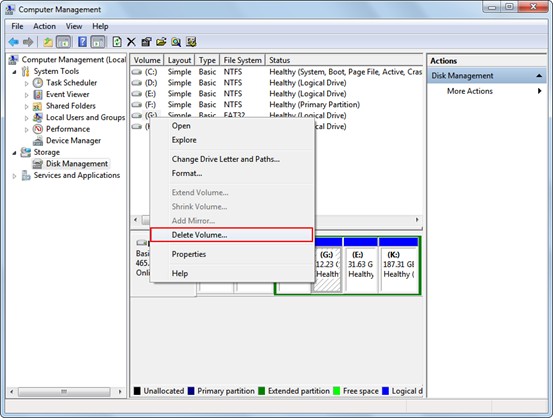
Sometimes, files on a certain partition could be lost completely because users have accidentally deleted partition, virus have attacked computer or a required drive partition is missing due to unknown reasons. At this time, file recovery from deleted partition would become users’ first priority unless they don’t care about the files saved there at all.
But that’s only a small probability event. The real situation is usually: users – who have demands for partition lost recovery – are sparing no effort in finding effective methods. For example, if your search “recover lost partition”, “recover hard drive partition” or “recover hard disk partition” in Google, you’ll get lots of results immediately.
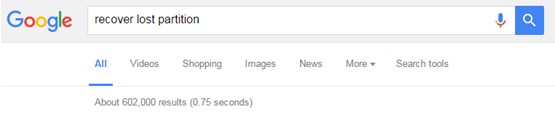
So now we know that hard drive partition recovery is highly required. But the real problem is how can we recover files from deleted partition/missing partition. Absolutely, numerous solutions are given out on internet as well.
Now, for users’ sake (to save time and avoid choosing inferior products), we’ll offer an easy way, which is also regarded as the best method for hard drive partition recovery by many users.
Perform Hard Disk Partition Recovery with Power Data Recovery
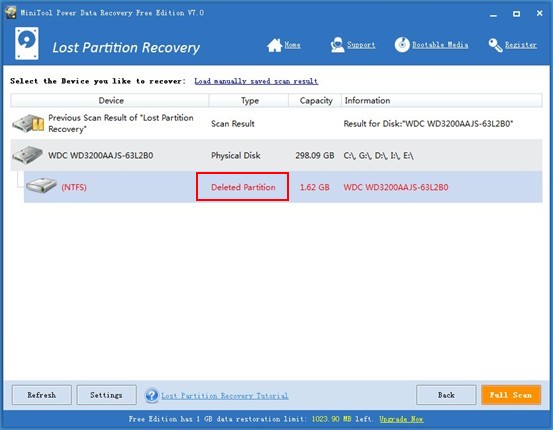
The reasons why this method is believed to be the best one by a large number of users are:
1. Power Data Recovery provides brief but clear interfaces.
2. It offers powerful functions for users to choose in different situations.
3. It provides fast scan speed and wonderful scan effect.
Just follow those instructions to finish recovering lost partition as you need:
1. Run the software and choose “Lost Partition Recovery”, which is especially designed for file recovery from deleted partition.
2. Select the disk that includes lost/deleted/missing partition to scan by clicking “Full Scan”.
3. Pick out files you need to save by pressing “Save” (you should not save them to the same drive).
4. Create new partition and then transfer them back.
