- Hard Drive Becomes Slow, How To Solve Properly
- Follow This To Recover Data From Failed Flash Drive ASAP
- How To Restore Files From Seagate External Hard Drive Quickly
- Recovering From Hard Drive Logical Error Is Not A Dream
- If USB Drive Is Not Working – How To Get Data Off It
- When You Find Drive Is Not Accessible, How To Respond Properly
- Please Don’t Let USB Recovery Bothers You Anymore
- 3 Steps To Undelete Deleted Files – 100% Safe
- A Step-By-Step Guide On VMFS Recovery You Should Master
- Easy & Effective Way To Recover Files After Format – Solved
- The Most Effective CryptoLocker File Recovery Method
- A Quick Solution To Corrupted Files Recovery – Take A Look
- Useful And Easy Business Security Tips For Companies
- Recover Data From GPT Disk – Best And Safest Solution
- Quickly Recover Files After Ghost – Watch How To Do
- SD Card Is Blank Or Has Unsupported File System – Solved
- Lost Sticky Notes On Desktop – How To Fix Independently
- Can You Believe It – RAID 0 Recovery Could Be Really Free
- Look How We Recover DNG Files From SD Card Without Trouble
- Solved – Windows 10 Desktop Files Missing Problem
- Best Method For File Recovery From Deleted Partition Is Out
- Try This After USB Flash Drive Became RAW To Recover Data
- To Recover Data From Portable Device, You Need This Tool
- Look This To Restore Deleted Files On FAT Within Simple Steps
- How To Do When Drive Appears As Uninitialized To Recover Data

 Lost Sticky Notes On Desktop – How To Fix Independently
Lost Sticky Notes On Desktop – How To Fix IndependentlyHave you ever heard of sticky notes? Are you familiar with it? If you have used it, do you know where the sticky notes file location is? If all answers to those questions are “No”, you should read this passage carefully since you may need to use it in the future and may be wondering the way to regain lost sticky notes on desktop. As the old saying goes: “Prepare for the worst and hope for the best”.
Introduction to Sticky Notes
The sticky notes has actually been introduced by Microsoft since Windows 7 to provide users with virtual Post-Its on computer screen. This tool is very easy to use, while it’s quite practical.
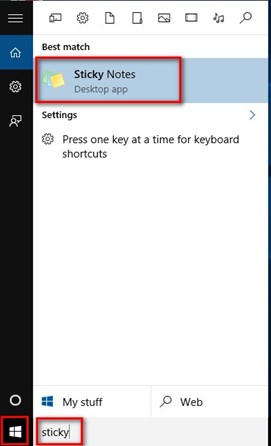
To create your first note in Windows 7, Windows 8 or Windows 10, you can click on “Start” -> input “sticky” to search textbox -> select the pop-up result – “Sticky Notes”.
At this time, a yellow & square note will appear on your desktop and the cursor will be put on it automatically. Now, you are allowed to type anything you want to remind yourself of into this square area. You can also drag it around to anywhere you want on the desktop and choose to resize it or not.
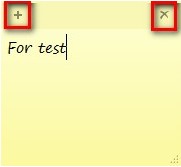
The easiest way to create another note is to click the “+” symbol in the upper-left corner of this existing one. In contrast, the easiest way to delete an existing note is to click the “X” symbol in the upper-right corner.
How to Deal with Lost Sticky Notes on Desktop
As we have said, it’s very easy to delete a note on Windows 7/8/10 desktop, so users tend to make mistakes when editing desktop sticky notes. Thus, a large number of questions related to the topic – “How to restore sticky notes” – become popular.
Considering this, we’d like to offer an effective solution to lost sticky notes on desktop. Here, we’ll take Windows 10 as an example to show you how to recover deleted sticky notes.
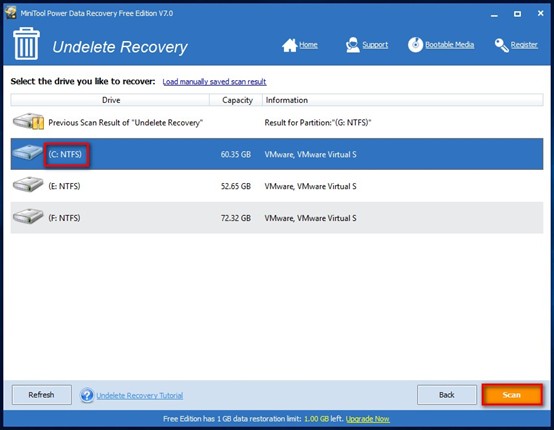
Follow this to restore sticky notes deleted by mistake: stop using the computer immediately -> install MiniTool Power Data Recovery -> run the software and choose “Undelete Recovery” -> select C drive and press “Scan” (the note files are often saved there by default) -> browse the result and choose notes to recover by pressing “Save”.
Note: the sticky notes file location is not all the same on different computers and on the computers with same model but different settings.
