- Hard Drive Becomes Slow, How To Solve Properly
- Follow This To Recover Data From Failed Flash Drive ASAP
- How To Restore Files From Seagate External Hard Drive Quickly
- Recovering From Hard Drive Logical Error Is Not A Dream
- If USB Drive Is Not Working – How To Get Data Off It
- When You Find Drive Is Not Accessible, How To Respond Properly
- Please Don’t Let USB Recovery Bothers You Anymore
- 3 Steps To Undelete Deleted Files – 100% Safe
- A Step-By-Step Guide On VMFS Recovery You Should Master
- Easy & Effective Way To Recover Files After Format – Solved
- The Most Effective CryptoLocker File Recovery Method
- A Quick Solution To Corrupted Files Recovery – Take A Look
- Useful And Easy Business Security Tips For Companies
- Recover Data From GPT Disk – Best And Safest Solution
- Quickly Recover Files After Ghost – Watch How To Do
- SD Card Is Blank Or Has Unsupported File System – Solved
- Lost Sticky Notes On Desktop – How To Fix Independently
- Can You Believe It – RAID 0 Recovery Could Be Really Free
- Look How We Recover DNG Files From SD Card Without Trouble
- Solved – Windows 10 Desktop Files Missing Problem
- Best Method For File Recovery From Deleted Partition Is Out
- Try This After USB Flash Drive Became RAW To Recover Data
- To Recover Data From Portable Device, You Need This Tool
- Look This To Restore Deleted Files On FAT Within Simple Steps
- How To Do When Drive Appears As Uninitialized To Recover Data

 Recover deleted hard drive files
Recover deleted hard drive filesFile deletion is a usual action that everyone has ever used to release free space for new data in both computer hard drive and other storage devices like mobile SD card. But you may not notice the difference between deleting files from hard drive and removable devices. Since it will cause different results relating to the file recovery method, we’re going to explain it in brief.
Users Need to Recover Deleted Hard Drive Files in Different Cases
When a file is deleted on hard drive, it will not disappear from computer immediately. On the contrary, it will be sent to Recycle Bin to be stored for a certain period of time until the limit is reached. In this case, users can go directly to check the Recycle Bin to recover deleted hard drive files.
In another case, when the files are permanently deleted by users (by pressing “Shift” + “Delete” at the same time or emptying the Recycle Bin out of habit), they will clear from computer right after operation. How can users retrieve hard drive data at this time? Please don’t be disappointed when facing this situation.
Users need to know the fact is what really missing from the hard drive is just the entries to deleted files. And all deleted files are recoverable as long as the real content of them is not overwritten by newly saved data. Thus, users are not allowed to store any new data or even perform any unnecessary operations to computer after the deletion for the sake of successful file recovery.
How to Recover Data from Hard Drive in Windows 7
Considering that Windows owns a large number of users around the world, we’ll show users how to retrieve hard drive data like documents in Windows 7. Please read the following tutorial carefully to carry out the recovery process.
In the beginning, users are supposed to get MiniTool Power Data Recovery installed and opened in their Windows computer. Obviously, “Undelete Recovery” is the most suitable functional module for recovering data from hard drive in Windows 7. Just click on it to see the following interface.
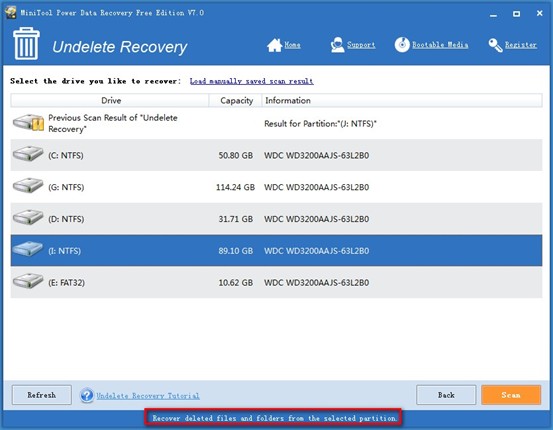
Next, choose the exact drive from which the files are deleted as required and press “Scan” to search for all lost files in it.
At last, please select all the files users are planning to recover and choose another drive to store them by pressing “Save” button. Then, click “OK” to confirm and wait for the completion of recovery.
When all files are recovered to appointed place, users will see a prompt in MiniTool Power Data Recovery and they just need to click “OK” again to end the work to recover deleted hard drive files with this program.
